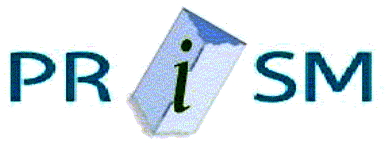PRISM - Build
Local installation and setup of develpment envrionment for PRISM project
- INTRODUCTION
This document is to assist PRISM developers in configuring their local machines. Although the final architecure has IIS as the web server, for development purposes, Tomcat alone will work. - JDK
- Download and install JDK1.4
- Add Sytem variables
- Test java by opening up a command shell and running "javac" on a .java file of your choice.
- ANT
- Download
Ant-1.5.1.zip from the ANT home page.
Unzip this into any directory you like. Confirm the directory structure shown at ANT installation page - Add the following System variables and values:
ANT_HOME c:\ant (Locatin to where you unzipped ANT)
JAVA_HOME c:\jdk1.2.2 (location of JDK install)
Also add to PATH ;%ANT_HOME%\bin
- Cofirm ANT is working by opening up a console window (DOS window)
and executing the command: "ant"
You should see the message:
Buildfile: build.xml does not exist!
Build failed
- JUNIT
- Future instructions go here.
- TOMCAT
- Download and install Tomcat 4.1
- Add the following System variables and values:
- TEST INSTALLATION SO FAR
- If you're not a developer and don't have a SourceForge account,
just download the prism-dev.zip file from the download section of
this website, unzip it on the local machine, change into the newly
created prism-dev directory and execute the ant deploy command to
deploy PRISM. You can ignore bullets a and b at this point and try
the test page (c).
Check out the application from CVS if you're a registered PRISM developer
on SourceForge by following the steps outlined in bullets a & b. - Execute command:
- Compile and copy the jsp and class files to the appropriate directory under Tomcat
- Change to the prism-dev directory just created by cvs.
- Execute command:
- Try
This test page.
You should be able to navigate between the pages and pass messages with the form submit button. - DATABASE and DRIVERS
- Install Microsoft's SQL Server
- Install Microsoft's SQL Server Database and start DB Server
- Create a database with the following attributes.
- Database name: studentkiosk
- Port number: 1403 (this is the default)
- Database user: studentkiosk
- Database password: tnedutsksoik
- Download and install the JDBC dirivers. See this helpful document.
- Download the Unix JDBC Tar file from Microsoft.
- Untar the file: mssqlserver.tar and you get:
- Untar the file: msjdbc.tar and you get:
- Copy the above three files to:
- Alternately, get the files using Microsoft's Setup Program (Will Install Needless Data On Whole System)
- Create the tables
- Checkout the current build from CVS
- Execute the following script from within Microsoft's Query Analyzer:
- Do a project build:
- Restart Tomcat
- Test Database Installation
- Goto this Page, enter data and click Forward
Right click "My Computer" on desktop. Properties-Advanced-Environment Variables.
Add the following System variables and values:
JAVALIB E:\W2k1Lang\SDK1.1.4\lib\ (or wherever you installed java)
CLASSPATH %javalib%dt.jar;%javalib%htmlconverter.jar;%javalib%tools.jar
Install in: C:\Program Files\Tomcat
Be sure to selece "NT Service" and "Source Code" when installing
Leave default port of 8080.
CATALINA_HOME C:\Program Files\Tomcat Add these lines to C/Program-Files/Tomcat/conf/server.xml, above the first Context tag:
<Context path="/prism-dev" docBase="prism-dev" debug="1" reloadable="true">
<Logger className="org.apache.catalina.logger.FileLogger" prefix="prism-dev." suffix=".txt" timestamp="true"/>
</Context> Uncomment the following line in C/Program-Files/Tomcat/conf/server.xml:
<servlet-mapping>
<servlet-name>invoker</servlet-name>
<url-pattern>/servlet/*</url-pattern>
</servlet-mapping>
Start Tomcat for the first time and test with the local start page. The NT service will start Tomcat automatically the next time you boot.
cvs co prism-dev
You can check this out to a blade41.cs.umb.edu, then FTP or SCP to your windows machine. A much better option is to use CYGWIN, as you can use cvs directly to and from your windows machine. Put the files anywhere but the under the C:\Program Files\Tomcat directory structure. They will be copied to the appropriate directory eventually.
ant deploy
Create new user if necessary
Use SQL Server Authentication
install.ksh
msjdbc.tar
read.me
lib/msbase.jar
lib/mssqlserver.jar
lib/msutil.jar
C:\Program Files\Tomcat\common\lib or
%CATALINA_HOME%\common\lib (if Tomcat not installed in suggested directory)
/prism-dev/sql/install.sql
Be sure the "studentkiosk" database is selected
ant deploy